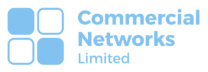Commercial Networks LTD
OneDrive Status Icons
Intro
OneDrive, the cloud-based storage and file-sharing service provided by Microsoft, offers a wide range of features to enhance your productivity and collaboration. As you use OneDrive, you may come across various status icons that provide valuable information about your files and folders. In this blog post, we will explore the meaning of these OneDrive status icons, helping you understand their significance and how they can assist you in managing your files effectively.
Understanding OneDrive Status Icons:
OneDrive utilises a set of status icons to provide quick visual cues about the state of your files and folders. Here are some of the commonly encountered icons and their meanings:
- Green Tick Mark: When you see a green tick mark next to a file or folder, it indicates that the item has been successfully synchronized with the cloud and is up to date. This icon assures you that your file is securely stored and accessible across all your devices.
- Blue Cloud: The blue cloud icon signifies that a file or folder is stored in the cloud but is not currently available offline on the device you are using. You can still access it by connecting to the internet, and it will be downloaded for offline use when you open it.
- Sync in Progress: If you come across a circular arrow icon, it means that the file or folder is currently being synchronized with the cloud. This icon appears when changes are being uploaded or downloaded, ensuring that you have the latest version available across your devices.
- Red Exclamation Mark: The red exclamation mark icon indicates a syncing error or a problem with the file or folder. It could be due to a network issue, insufficient permissions, or a conflict with another file of the same name. Right-clicking the item and selecting the appropriate option can help resolve the error.
- Shared File: When you share a file or folder with others, you will see a people icon overlaid on the item’s thumbnail. This icon serves as a visual reminder that the file is shared with specific individuals or groups, facilitating collaboration and easy identification.
- Lock Icon: The lock icon appears on files that are password-protected or encrypted for added security. It signifies that the file requires authentication or a decryption key to access its contents, ensuring that sensitive information remains protected.
Learn more about OneDrive here.
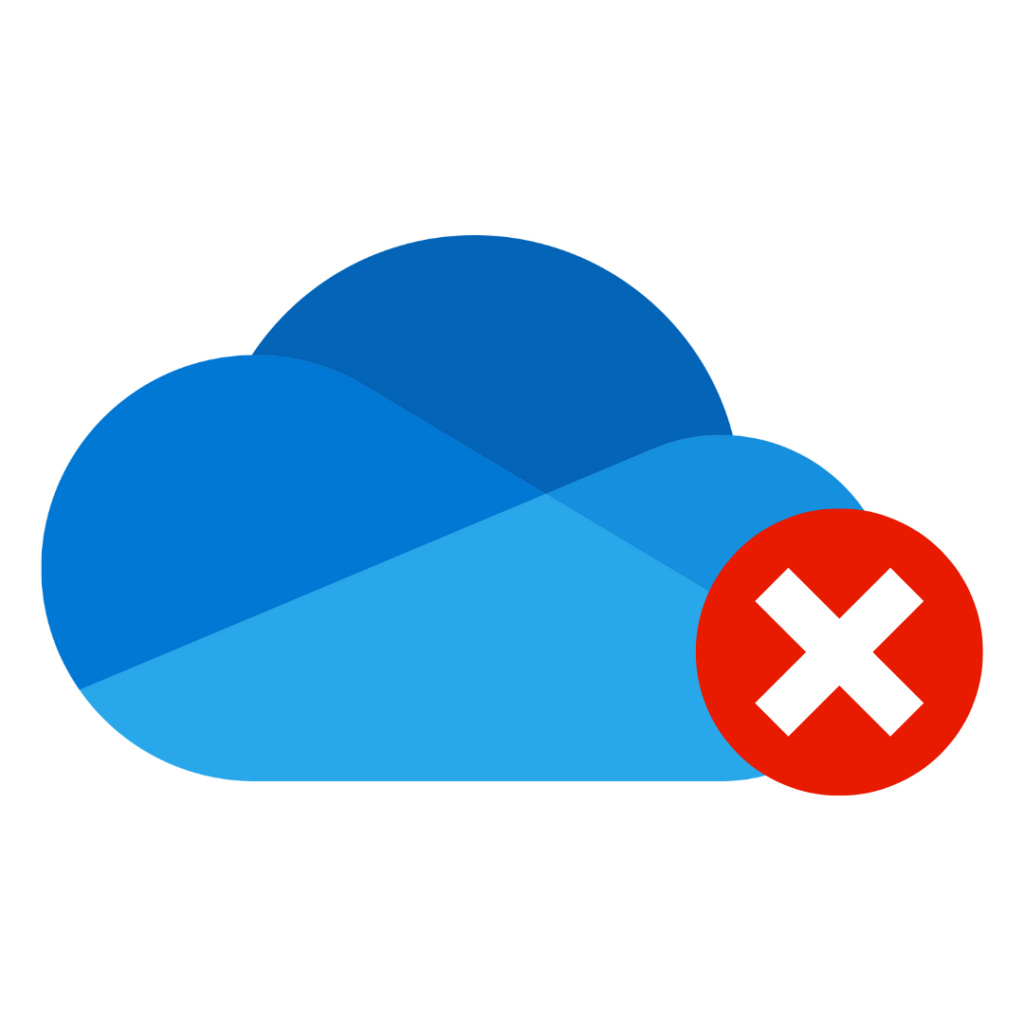
How We Can Help
OneDrive’s status icons play a vital role in providing essential information about your files and folders, helping you stay organised and efficient. By understanding the meaning behind these icons, you can easily identify file synchronization status, shared files, and potential issues that may require your attention. Utilizing the power of OneDrive and its status icons, you can confidently manage your files, collaborate seamlessly, and maximize your productivity.
If you require assistance or have further questions regarding user management in Office 365, Commercial Networks Ltd, a trusted managed service provider, can provide expert guidance and support. Contact us today to learn more about our services and how we can assist you.