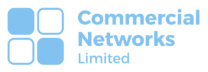Commercial Networks LTD
How to Create a Shared Calendar in Outlook
Intro
A shared calendar in Outlook allows multiple users to view and manage appointments, events, and schedules in a collaborative manner. It is a powerful tool that promotes teamwork and coordination within teams or groups. In this guide, we will walk you through the steps to create a shared calendar in Outlook, enabling seamless communication and efficient scheduling among team members.
How to?
Firstly lets start of by having outlook open on your PC, click the calendar tab on the bottom of the outlook window and your good to go.
- Right-click on “My Calendars” or “Calendar” in the navigation pane.
- Select “Add Calendar” and choose “Create New Blank Calendar.”
- Set the calendar properties by entering a name and optional details.
- Choose the location to save the shared calendar.
- Right-click on the created calendar and select “Share” > “Calendar Permissions.”
- Add users or groups with whom you want to share the calendar.
- Specify the desired permissions for each user or group.
- Click “OK” to save the changes.
- Send the calendar sharing invitation to the specified recipients.
Learn more about outlook calendars here.
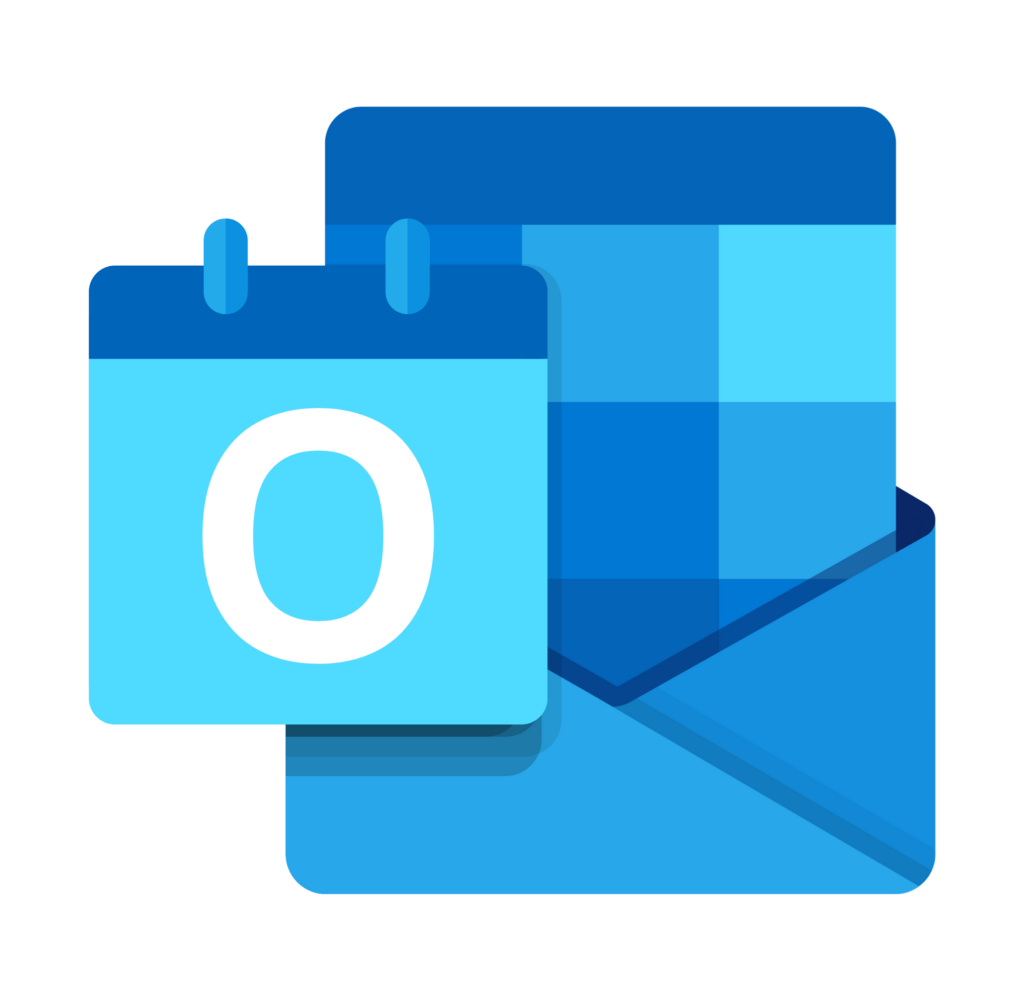
How We Can Help
Creating a shared calendar in Outlook empowers teams to collaborate effectively by providing a centralized platform for managing schedules and appointments. By following the steps outlined in this guide, you can easily create and share a calendar, enhancing communication and coordination within your team or group. Leverage the power of shared calendars in Outlook to streamline your workflow and maximise productivity.
If you need further assistance or have any questions related to Outlook or Office 365, feel free to contact us at Commercial Networks Ltd, a trusted managed service provider. Our expert team is ready to provide guidance and support to optimize your productivity and technology infrastructure. Reach out to us today!