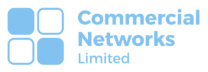Commercial Networks LTD
Add a user in Office 365
Intro
Managing user accounts in Office 365 is crucial for maintaining an up-to-date and secure environment. When an employee leaves the organisation or a user account becomes inactive, it’s important to remove their access from Office 365. In this guide, we will walk you through the steps to remove a user in Office 365, ensuring proper account management and security.
How do I add a user in Office 365
Sign in to Office 365 Admin Centre: Access the Office 365 Admin Centre by visiting the Microsoft 365 admin centre website and signing in with your administrator account credentials.
Navigate to the Users Section: In the Admin Center, locate and click on the “Users” or “Active users” option. This will display a list of all active user accounts in your Office 365 tenant. Learn more about the admin centre here.
Select the User to Remove: From the list of active users, find the user you want to remove and click on their name to select the account.
Initiate the User Removal Process: In the user details page, look for an option such as “Remove user” or “Delete user.” Click on this option to initiate the user removal process.
Confirm the Removal: A confirmation prompt will appear, asking you to confirm the removal of the user. Read the information carefully and ensure that you have backed up any necessary data associated with the user account. If you are certain about removing the user, proceed with confirming the removal.
Choose What to Do with the User’s Data: After confirming the removal, you will be prompted to choose what to do with the user’s data. Office 365 provides options to delete or transfer the user’s data, such as emails and files. Select the appropriate option based on your organisation’s policies and requirements.
Finalise the Removal Process: Once you have chosen what to do with the user’s data, click on the “Remove” or “Finish” button to finalise the removal process. Office 365 will begin removing the user account and any associated data according to your selection.
Verify User Removal: After the removal process is complete, verify that the user account has been successfully removed from Office 365. Ensure that their access to Office 365 services, such as email, SharePoint, and Teams, has been terminated.
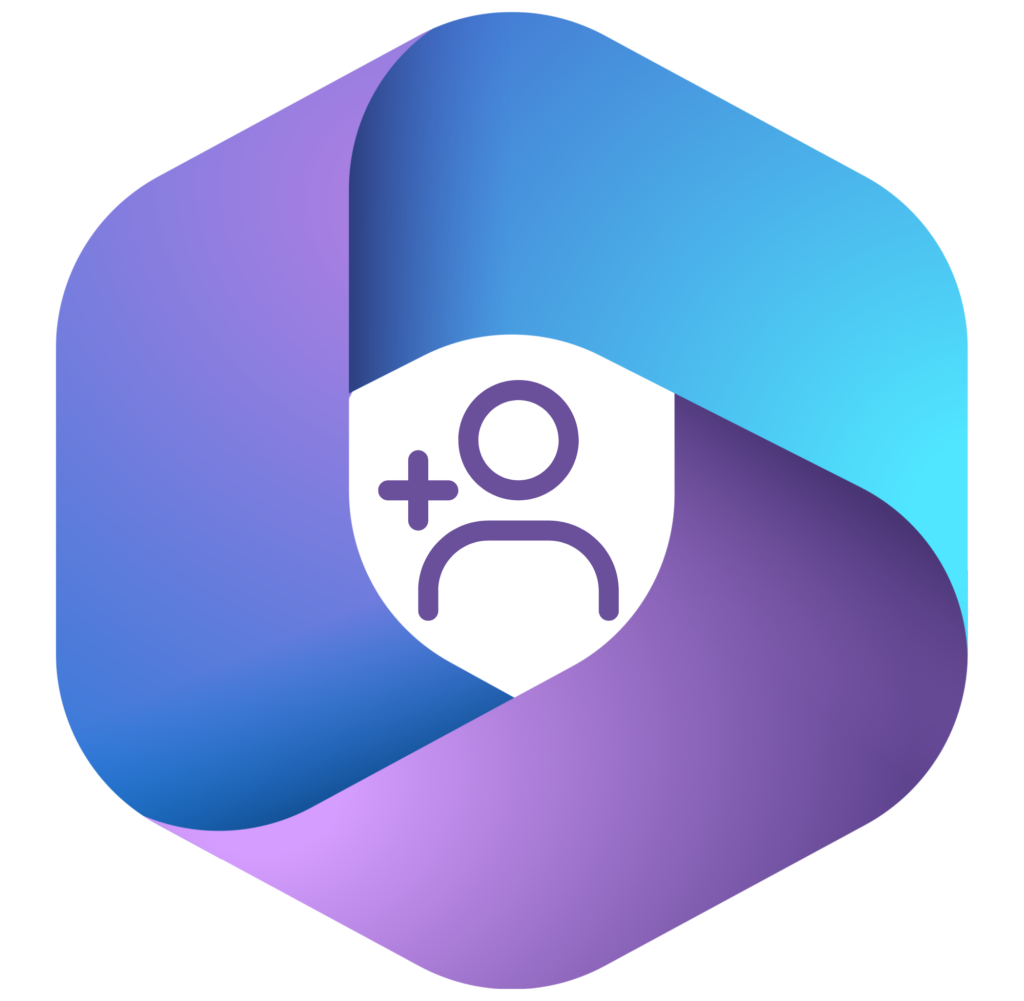
How We Can Help
Removing a user from Office 365 is a critical step in managing user accounts and maintaining security within your organization. By following the steps outlined above, you can effectively remove a user account from Office 365, ensuring that their access is revoked and their data is handled according to your organisation’s policies.
If you require assistance or have further questions regarding user management in Office 365, Commercial Networks Ltd, a trusted managed service provider, can provide expert guidance and support. Contact us today to learn more about our services and how we can assist you.